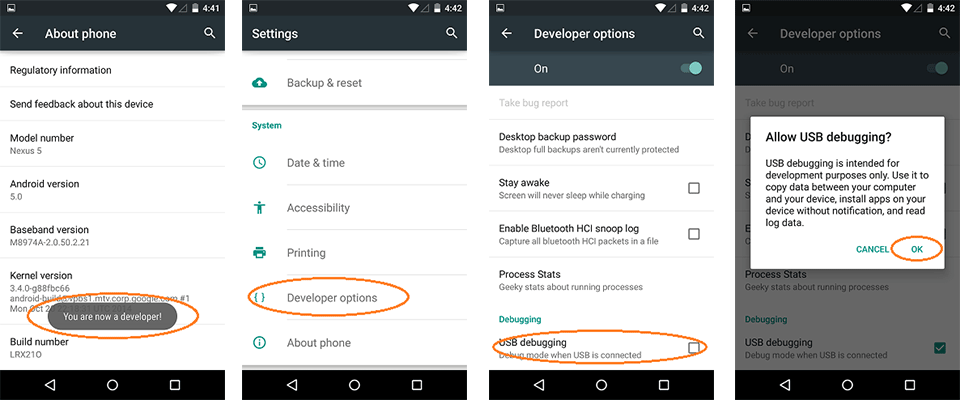Bagi pengguna Android, harus tahu apa itu USB Debugging. USB Debugging adalah satu cara nak pindah file atau apa-apa dokumen dari SD Card ke mana-mana komputer bagi memudahkan untuk menguruskannya.
Jika telefon anda berat, atau memori SD Card sudah penuh, USB Debugging ini sangat membantu anda.
1. Cara Mengaktifkan USB Debugging di Android Lollipop
Pertama-tama masuk ke menu Settings, setelah itu pilih About Phone
Klik sebanyak 7 kali pada bagian Build Number dengan cepat sampai muncul notifikasi Developer
Setelah itu kembali ke menu Settings
Masuk ke menu Developer Option, lalu aktifkan USB Debugging
2. Cara Mengaktifkan USB Debugging di Android KitKat
Pertama-tama masuk ke menu Settings, setelah itu pilih About Phone
Klik sebanyak 7 kali pada bagian Build Number dengan cepat sampai muncul notifikasi Developer
Setelah itu kembali ke menu Settings
Masuk ke menu Developer Option, scroll ke bawah, lalu aktifkan USB Debugging
3. Cara Mengaktifkan USB Debugging di Android Jelly Bean dan ICS
Pertama-tama masuk menu Settings
Setelah itu pilih Developer Option
Lalu aktifkan USB Debugging
4. Cara Mengaktifkan USB Debugging di Android Ginger Bread
Pertama-tama masuk ke menu Settings
Setelah itu pilih Aplications, lalu klik Development
Akftifkan USB Debugging
1. Android 2.0-2.3.x
Settings > Applications > Development > USB Debugging.
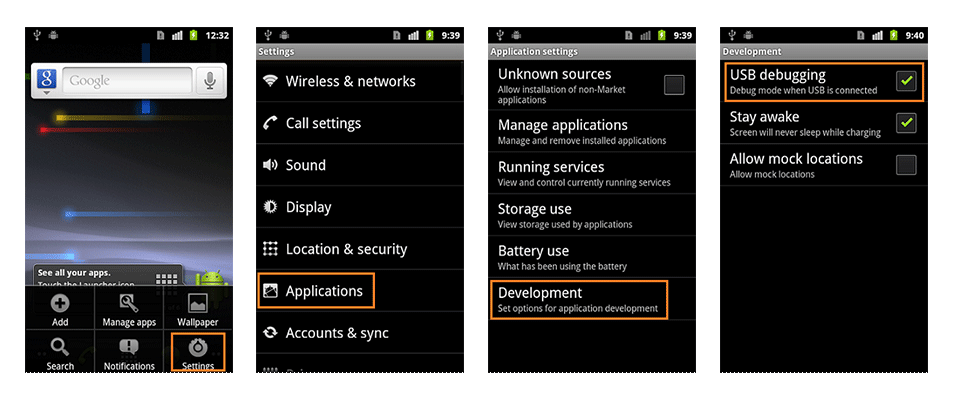
2. Android 3.0- 4.1.x
Settings > Developer Options > USB Debugging.
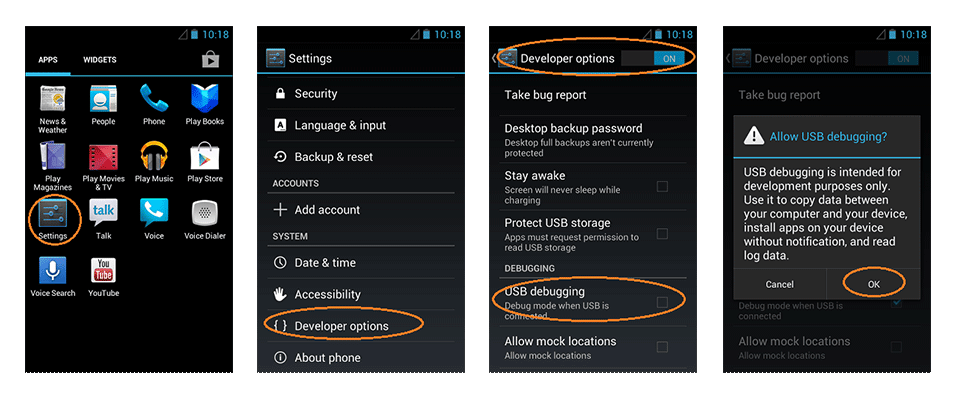
3. Android 4.2.x and higher.
In Android 4.2 and higher versions, the Developer Options menu and USB Debugging option have been hidden. In former 4.X versions of Android, USB Debugging option is under Developer Options menu.
- First, you need to enable "Developer Options Menu".
- 1. Click Menu button to enter into App drawer.
2. Go to "Settings".
3. Scroll down to the bottom and tap "About phone" or "About tablet",
4. Scroll down to the bottom of the "About phone" and locate the "Build Number" field.
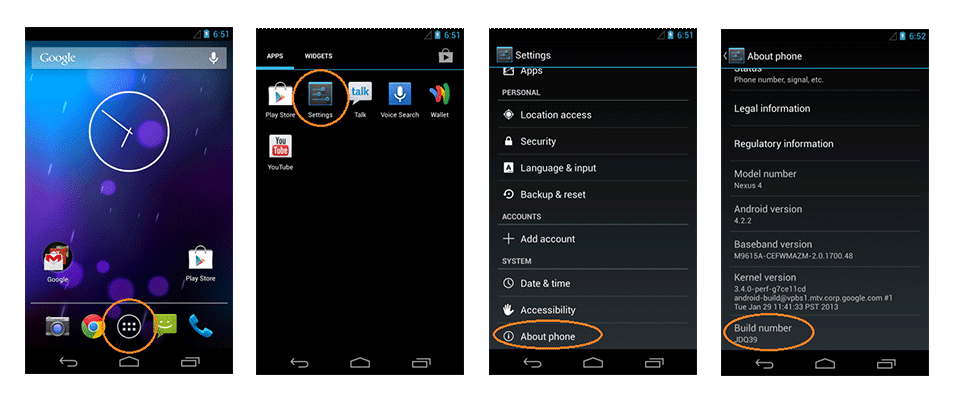
1. Tap the Build number field seven times to enable Developer Options. Tap a few times and you'll see a countdown that reads "You are now 3 steps away from being a developer."
2. When you are done, you'll see the message "You are now a developer!".
3. Tap the Back button and you'll see the Developer options menu under System on your Settings screen.
- Now, you can enable USB Debugging mode.
- 4. Go to Settings>Developer Options>USB Debugging. Tap the USB Debugging checkbox.
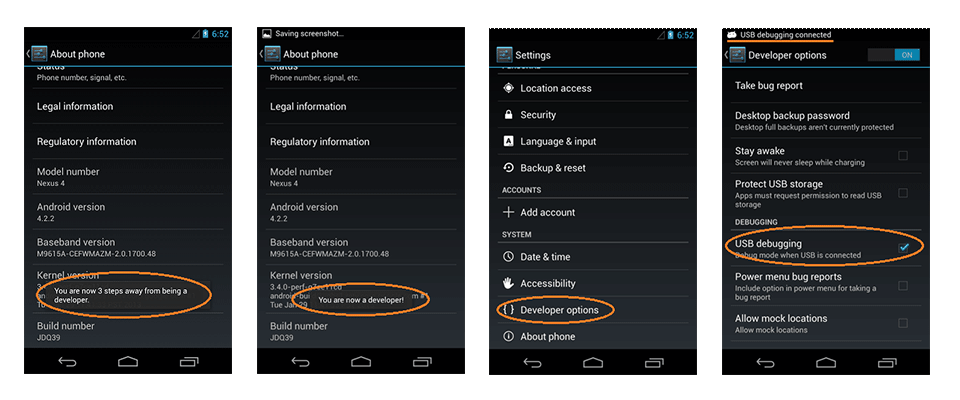
4. Android 5.0 Lollipop
To enable USB Debugging on Android 5.0 Lollipop is the same as Android 4.2.x.
- 1. Settings > About Phone > Build number > Tap it 7 times to become developer;
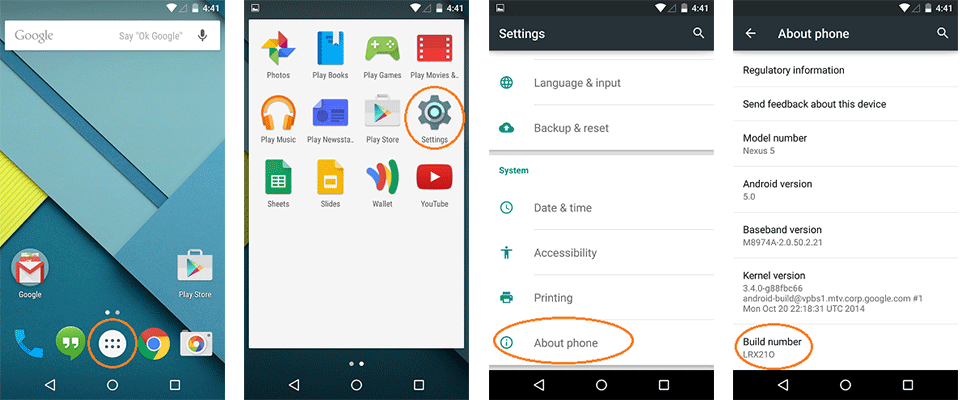
2. Settings > Developer Options > USB Debugging.